12 Aug 2021
Billing in Google Cloud


Sharvari Ravindra
#Business | 5 Min Read
Cloud Billing 101
Whether you’re starting your business on the cloud or assessing to migrate from your current cloud strategy, taking full advantage of any cloud transition means choosing project-based services that not only offer rich functionality, but are secure, affordable, and easy-to-use. This guide to Cloud Billing is a step-by-step resource on how to make invoicing, payments, and budget tracking more efficient for your business.
Billing accounts
Google Cloud is a collection of cloud computing services including compute, storage, networking and specialized services such as machine learning (ML). All project cloud services are charged to a linked billing account using Google Cloud projects.
A Cloud Billing account is a cloud level resource that stores information on how to pay charges associated with each project. All projects require a billing account—unless they use only free services—and can be associated with one or more projects following a similar structure to the resource hierarchy. If every department in a company pays for their cloud services from the same part of the company’s budget, they can use one billing account, or have different billing accounts linked to each of the departments.

Fig 1 . Resource Hierarchy
A Cloud Billing account is a cloud level resource that stores information on how to pay charges associated with each project. All projects require a billing account—unless they use only free services—and can be associated with one or more projects following a similar structure to the resource hierarchy. If every department in a company pays for their cloud services from the same part of the company’s budget, they can use one billing account, or have different billing accounts linked to each of the departments.
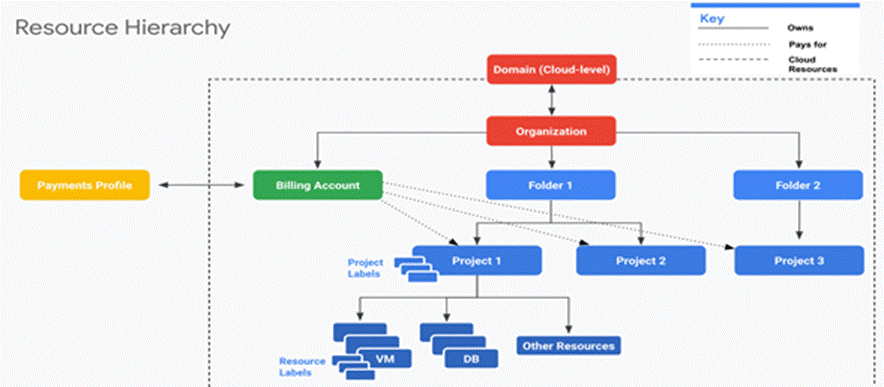
Fig 1 . Resource Hierarchy
Billing account types
- Self-serve accounts are paid from a bank account by credit/debit card or direct debit from a checking account. The costs are charged automatically to the payment instrument connected to the Cloud Billing account. Documents generated for self-serve accounts include statements, payment receipts, and tax invoices, and are accessible in the Cloud Console.
- Invoiced billing accounts send bills or invoices to customers electronically or by mail using a check or wire transfer and are mostly used by enterprises and other large customers.
Payments
Cloud billing accounts are connected to a Google Payments profile that requires a form of payment and permanent profile type. This setting can’t be changed and must be carefully chosen.
There are two types of payment profiles:
There are two types of payment profiles:
- Individual
- Used for personal payment accounts
- Users can manage the profile, but you cannot add or remove users or change permissions on the profile
- Business
- Used for payments on behalf of a business, organization, partnership, or educational institution
- Allows you to add other users to the Google Payments profile to access or manage the profile and view the payment information
Charging cycle
The charging cycle on your Cloud Billing account determines how and when you pay for your Google Cloud services using either monthly billing or threshold billing (costs are charged when your account has accrued a specific amount). For self-serve Cloud Billing accounts, the charging cycle is automatically assigned when the account is created and can’t be changed. For invoiced Cloud Billing accounts, one invoice is received per month and payment terms are determined by your Google agreement.
Important roles associated with billing
| Role | Description | Recommended assignee |
| Billing account creator | Enables users to create new billing accounts. | Users with a financial role in the organization. |
| Billing account administrator | Allows users to manage billing accounts, but they cannot create them. | Users more finance-minded, as the cloud admins. |
| Billing account user | Allows a user to associate projects to billing accounts. | Project creators will need this role. |
| Billing account viewer | Enables a user to view billing account costs and transactions. | Users like the auditor, who needs to be able to read billing account information, but not change it. |
Billing budgets and alerts
Google Cloud also provides an option to define budgets and set alerts. A budget helps you to track your actual Google Cloud spend against your planned spend. Once the budget is defined, alarms can be set by defining the threshold values, which trigger an email notification helping users to take action to control costs and stay within their budget.
Setting up budgets and alerts
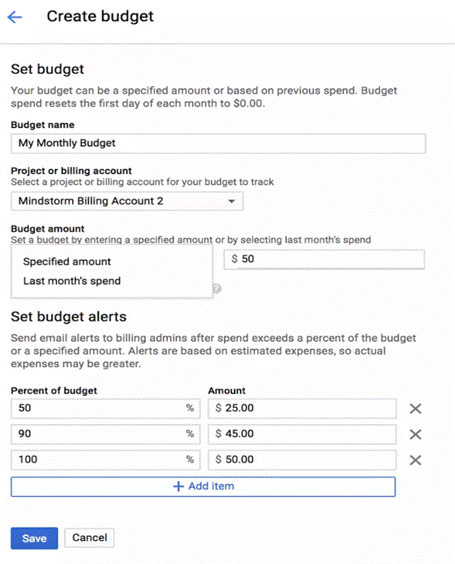
Fig 2. Budgets and alerts.
How to set up budgets and alerts
- From the console, go to billing and then budgets and alerts
- The form as shown in figure 2 will be displayed
- In the form, first you give a name to the budget and then specify the budget billing account
- While linking the billing account, keep in mind that the budget and alerts you specify should be based on what you expect to spend for all projects linked to the billing account
- Set the budget account—you can either specify a particular amount—or specify that your budget is the amount spent in the previous month
- Once the budget is set, you can set three alert percentages
- By default, the percentages are set to 50 percent, 90 percent, and 100 percent and you can change the percentages according to your needs
- If you’d like more alerts, click on “Add Item” in the “Set Budget Alerts” section and specify the alert percentage
- Whenever the specified percentage of the budget is spent, all the recipients are notified by email
- Recipients of the mail can be specified in two ways:
- Role-based, i.e., billing administrators and billing account users are notified by email, which is the default option
- Use cloud monitoring and notify others in the organization to receive the notification
- Check the box “Connect a Pub/Sub-topic to this budget” in the “Manage Notifications” section, if you want to respond to the alerts programmatically; this will send notifications to the pub/sub-topic
- Click “Finish”
Creating a billing account and linking it to your project is the first step to using Google Cloud.Once the budgets and alerts are set, the billing administrators, billing account users and other recipients start receiving alerts as the cost increases. There is also an option to export billing data to either a BigQuery or Cloud Storage for further analysis.
To learn more about Deloitte’s alliance with Google Cloud, visit www.deloitte.com/googlecloud.
References
Dan Sullivan. Official Google Cloud Certified Associate Cloud Engineer Study Guide. Sybex, April 2019.
https://cloud.google.com/billing/docs/concepts
https://cloud.google.com/billing/docs/how-to/budgets