In this blog post, I would like to share my learnings around React Testing Library and how to get started with writing unit tests with It.
The more your tests resemble the way your software is used, the more confidence they can give you.
So rather than dealing with instances of rendered React components, and checking if a state is getting updated properly or props being passed are okay (which we can do with Enzyme by the way), instead our tests will work with actual DOM nodes. The utilities this library provides facilitate querying the DOM in the same way the user would. Finding elements by their label text (just like a user would), finding links, and buttons from their text (like a user would).
You can also find elements in DOM by giving them a data-tested prop as an “escape hatch” for elements where the text content and label do not make sense or is not practical.
React Testing Library encourages our applications to be more accessible and allows us to get our tests closer to the way the users will use them.
This library is a replacement for Enzyme. While you can follow these guidelines using Enzyme itself, enforcing this is harder because of all the amazing tools and utilities that Enzyme provides.
Arrange – Where we arrange/render your components.
Act – Where we simulate actions on rendered components.
Assert – Where we assert our evaluations for expected results.
TLDR; You can find the example code sandbox here.
In our example, we’ll write tests for a very basic, custom select component I wrote for this post.
SETUP
We begin writing our unit tests by importing react and then importing the required utilities from “@testing-library/react” in the second line by using:
import { render, fireEvent, cleanup, wait } from “@testing-library/react”
Further, we import the component we want to test, in this case the Select component. In the testing world, a group of related test cases is called a suite. We’ll place all our tests in a test suite as well, which can be created using describe.
describe("Test Suite Description", () => {
...individual test cases
})
Now that we’ve imported everything we need, and we’ve also created our empty test suite, let’s get ahead with writing some test cases. We’ll start simply by testing if our component renders correctly.
TEST 1: IF OUR COMPONENT RENDERS CORRECTLY
So we start basically by testing if our Select component renders correctly given the proper props. We write a unit test case, using test function as –
test("test description", () => {...test code})
Here’s the code for the test –
test("if component renders without crashing", () => {
const { getByText, getByAltText } = render()
const controlElement = getByRole("button")
fireEvent.click(controlElement)
// query for menu list on the DOM
const menuList = getByRole("menu-list")
const dropdownIndicator = getByRole("img")
expect(dropdownIndicator).toHaveAttribute("alt", "dropdown indicator up")
expect(menuList).toBeInTheDocument()
// click again to close the menu list
fireEvent.click(controlElement)
expect(dropdownIndicator).toHaveAttribute("alt", "dropdown indicator down")
expect(menuList).not.toBeInTheDocument()
})
In this second test case, we’d like to test if our menu list shows up, once the control element is clicked. We’ll proceed by rendering the Select component with options. We’ll use the getByRole query function to query for role button on the DOM, and using this control element, we’d like to fire a click event on it using fireEvent imported earlier from react-testing-library. As per spec, this click should trigger the menu list to show up on the DOM. To assert that, we’ll again query DOM for the role of “menu-list” which we gave to our menu list in code using the same getByRole query method. We’ll also query the dropdown indicator element as done in the earlier test. Since we have arranged the elements now, it is time to assert. We begin by using expect again to assert that the dropdown indicator element should have the alt attribute as “dropdown indicator-up” since the dropdown is open. Moreover, we expect our menu list element to be in the document since it is supposed to be visible on the clicking control element once. This is enough, but we go on to fire one more click event on the control element to verify if the menu list is closing properly as well. To assert that, we expect again after the click event for a dropdown indicator to have the alt attribute as “dropdown indicator down” and menu list element to not be in the document. It is simple enough and expects makes the syntax for assertion quite comprehensible.
Go ahead and run the tests using yarn test or npm test depending on your usage and if all is right, your tests should pass.
In case of failure Jest is nice enough to highlight quite clearly what went wrong, you can use this to debug your tests.
TEST 3: IF OPTIONS ARE GETTING RENDERED PROPERLY
test("if our options are rendered correctly", () => {
const { getByRole, getAllByRole } = render(In this third one, we are going to test if our options are getting rendered correctly in the menu list. For that, we’ll begin by rendering the Select component using same old render method and pass it options as props. We’ll destructure getByRole and getAllByRole from the object returned by render. We’ll get our control element by querying for the role “button” using the getByRole query function. Then, to show up the menu list, we’ll fire a click event using fireEvent as done in the previous test. Quite easy till here. Then we’ll use getAllByRole to get all elements with the role of option which we’ve given to our option elements in code. This will return an array of elements having a role as an option. Finally, we’ll assert if the length of the array is the same as the length of the options passed using expect and toHaveLength.
You know how to run tests by now, so go ahead and run them. If everything is alright, all tests should pass and in case of failure, you will get nice error messages which will help you debug your tests.
TEST 4: IF THE RENDERED OPTIONS ARE CORRECT
test("If the rendered options are correct", () => {
const { getByRole, getByText } = render(Alright, we’ve written three test cases by now, and I hope you’ve got some understanding of how to go about writing unit tests using react-testing-library. Let’s continue writing our tests and in this one, we’ll test if the rendered options are correct. By correct, I mean, if what we pass as an option is the thing being rendered in the menu list. Again, we’ll start by rendering the component using render and we’ll destructure getByRole and getByText query functions from It. We’ll employ getByRole to get the control element and using it we’ll fire a click event using fireEvent. Fairly simple, we’ve done it before nothing new. Clicking the control element should render our menu list, which we’ve tested already in the previous tests. Now, we’ll go ahead and test if the options in that menu list correspond to the options passed as props. We’ll loop on the options array and for each option, we’ll get an element from DOM having the text as label string of the option and we’ll expect it to be visible. It might seem a little complex but is quite simple. We just want to query an element in DOM with text content as a label of an option and that option should be visible. We’d like this to be tested for each of the options, hence the for each loop. You can run the tests again and see if they pass or fail.
TEST 5: IF SELECTING AN OPTION IS WORKING
test("if selecting an option is working", () => {
const { getByRole, getByText } = render(We’ve tested more or less everything about our Select component except one, which is if selecting an option works, which we are going to do in this final test. So once again, we are going to start by rendering the component using render function and from the returned object, we’d like to get getByRole and getByText query functions. We’ll query and get hold of our control element using getByRole. To select an option, we need to open the menu list first, so we’ll open the menu list by firing a click event on the control element using fireEvent. Now since we have all the options visible, we’d like to test if clicking on the first one, selects it i.e sets it as the selected option reflected via text of control element. To do this, we’ll fire another click event on the second option element queried from DOM using getByText on second options’ label text. We know that under the hood, once we click the option, some state update is triggered and state updation is not synchronous in React, so we need to wait for state updation to occur before asserting. We can wait using the wait function from @testing-library/react imported above.
The wait takes two arguments, the first one is the function to be executed and the second is an optional configuration object. The default timeout is 4500ms for wait function, you can give your own timeout as part of the optional configuration object. The wait is a part of async utilities provided by react-testing-library which makes testing asynchronous code really easy.
Back to the test, we wait for a control element to have text content the same as the label of the selected option. We do this using expect and toHaveTextContent matcher.
Now that we are done, you can run the tests again using a yarn test or npm run test to see if your tests pass or fail. If you’ve followed correctly, all tests should pass.
RUNNING TESTS IN ISOLATION
We want our tests to run in isolation so that the effects of the previous test don’t influence the current one. The React Testing Library provides a function called Cleanup which as the name suggests cleans up the test and all the side effects created by that test. Cleanup is called after each test automatically by default if the testing framework you’re using supports the afterEach global, or you can put it there yourself as shown using afterEach function from Jest, which runs after each test and expects a function as an argument. We can pass our Cleanup function to afterEach so that after each test completes, Cleanup cleans it up, ensuring the next test is unaffected by the execution of the previous one.
Closing Notes
Alright, so that was a brisk introduction to writing unit tests with React Testing Library. I hope this post smoothens out the initial friction in picking up React Testing Library for unit testing React applications. For more, check out the Documentation and do not forget to follow Kent C Dodds on Twitter!