19 Jul 2018
How to Deploy RabbitMQ on AWS
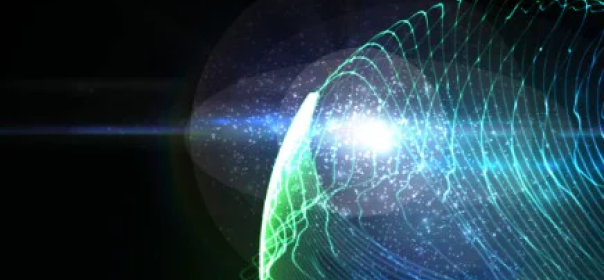

Sripathi Krishnan
#Business | 6 Min Read
RabbitMQ is a messaging broker, and is an excellent choice to maintain task Queues. Here is how you can configure RabbitMQ on AWS in an autoscaling load balanced environment.
Installing RabbitMQ On Ubuntu/Debian
# Add the official rabbitmq source to your apt-get sources.list
sudo sh -c "echo 'deb http://www.rabbitmq.com/debian/ testing main' >
/etc/apt/sources.list.d/rabbitmq.list";
# Install the certificate
wget http://www.rabbitmq.com/rabbitmq-signing-key-public.asc
sudo apt-key add rabbitmq-signing-key-public.asc
rm rabbitmq-signing-key-public.asc
# Now install the latest rabbitmq
sudo apt-get update
sudo apt-get install rabbitmq-server
Installing RabbitMQ on RPM-based Linux :
rpm –import https://www.rabbitmq.com/rabbitmq-signing-key-public.asc
yum install rabbitmq-server-3.5.4-1.noarch.rpm
Install RabbitMQ-Management Plugin:
RabbitMQ management plugin is a Web UI for administration purposes. You can use it to view the queues, queue elements and a number of consumers. The management plugin is included in the RabbitMQ distribution. To enable it, use the below command.
Once you have installed RabbitMQ and configured it, create an AMI out of it. Note the AMI ID. So that, you can use it later in the scripts to automatically scale out or scale in RabbitMQ.
sudo rabbitmq-plugins enable rabbitmq_management
Once you have installed RabbitMQ and configured it, create an AMI out of it. Note the AMI ID. So that, you can use it later in the scripts to automatically scale out or scale in RabbitMQ.
Configuring RabbitMQ Cluster on AWS:
Now that we have our AMI, we will create a cluster on AWS. A cluster provides fault tolerance and load balancing.
Step 1: Create Security Groups RabbitMQ requires several ports to work. Some ports are needed for inter-node communication, others are needed between clients and RabbitMQ, and a third bucket is the HTTP based management interface.
RabbitMQ uses the following ports:
Step 2: Create a Load Balancer
Step 3: Create a Launch Configuration
Choose the AMI that we created earlier
Expand Advanced Details, Copy paste the python script in “UserData” from the section below
Note: Replace the _url value with the DNS Name of the load balancer that was created in Step 1. To get the DNS name, go to load balancer page. Then select the load balancer that is created. Below this you can see the DNS name.
Click next until you reach the security group window. Then, select an existing security group and select the security group that is created in step 1.
Step 4: Create an auto-scaling Group
Step 1: Create Security Groups RabbitMQ requires several ports to work. Some ports are needed for inter-node communication, others are needed between clients and RabbitMQ, and a third bucket is the HTTP based management interface.
RabbitMQ uses the following ports:
- 4369 for epmd
- 5672 and 5671
- 25672
- 15672
Step 2: Create a Load Balancer
- Create a new classic load balancer
- Set the protocol to TCP
- Forward port 5672 and 15672 to the instances over TCP/IP
- Assign security group that you created in the first step.
- In Health Check, ping port 5672
- Don’t add any instances yet, because we haven’t launched any
Step 3: Create a Launch Configuration
- Check “Create an Auto Scaling group from an existing launch configuration”.
- Choose the launch configuration that was created from the previous step.
- Expand Advanced Details, In Load Balancing, check to Receive traffic from Elastic Load Balancer(s). Then choose the Load balancer created in step 2.
- In the scaling policies, RabbitMQ machines should be scaled based on Memory Utilization.
- Remove 1 instances when memory utilization <= 30 for 300 seconds. Add 1 instances when memory utilization >= 70 for 60 seconds.
- With this configuration, you should see two instances come up in the instances page.
RabbitMQ Launch Configuration Script
This configuration, with go into the Launch Configuration as “User Data”.
Note: The variable ‘_url’ should be updated with the load balancer URL.
Note: The variable ‘_url’ should be updated with the load balancer URL.
#!/usr/bin/env python
import json
import urllib2,base64
if __name__ == "__main__":
prefix = ''
from subprocess import call
call(["rm", "-rf", "/var/tmp/aws-mon"])
call(["rabbitmqctl", "add_vhost", "/admin"])
call(["rabbitmqctl", "add_user", "admin", "admin"])
call(["rabbitmqctl", "set_user_tags", "admin", "administrator"])
call(["rabbitmqctl", "set_permissions", "-p", "/admin", "admin", ".*", ".*", ".*"])
call(["rabbitmqctl", "set_policy", "-p", "/admin", "server-qa-cluster", ".*?", '
{"ha-mode":"all","ha-sync-mode":"automatic"}'])
call(["rabbitmqctl", "stop_app"])
try:
_url = 'http://ELB-rabbitmq-QA.us-east-1.elb.amazonaws.com:15672/api/nodes'
print prefix + 'Get json info from ..' + _url
request = urllib2.Request(_url)
base64string = base64.encodestring('%s:%s' % ('admin', 'admin')).replace('\n', '')
request.add_header("Authorization", "Basic %s" % base64string)
data = json.load(urllib2.urlopen(request))
print prefix + 'request ok… finding for running node'
for r in data:
if r.get('running'):
print prefix + 'found running node to bind..'
print prefix + 'node name: '+ r.get('name') +'- running:' + str(r.get('running'))
from subprocess import call
call(["rabbitmqctl", "join_cluster",r.get('name')])
break;
pass
except Exception, e:
print prefix + 'error during add node'
finally:
from subprocess import call
call(["rabbitmqctl", "start_app"])
What do the call methods mean?
By default, RabbitMQ stays in the reset state. We need to create users and set up the permission for the user as the administrator for future logins. The commands to set up are as follows.
The below code block creates User “Admin” with Password “Admin” – change it at your ease.
:15672 you will notice 2 nodes, stating that the cluster has been created.
call(["rabbitmqctl", "add_vhost", "/admin"])
call(["rabbitmqctl", "add_user", "admin", "admin"])
call(["rabbitmqctl", "set_user_tags", "admin", "administrator"])
call(["rabbitmqctl", "set_permissions", "-p", "/admin", "admin", ".*", ".*", ".*"])
call(["rabbitmqctl", "set_policy", "-p", "/admin", "server-qa-cluster", ".*?",
'{"ha-mode":"all","ha-sync-mode":"automatic"}'])
# Stop the RabbitMQ application. As it is running as a stand-alone queue service
sudo rabbitmqctl stop_app
# Start RabbitMQ by requesting to create the cluster with the 2-machine
sudo rabbitmqctl join_cluster rabbit@ –ram
# Start the RabbitMQ application. As it is running as a stand-alone queue service
sudo rabbitmqctl start_app