04 Jun 2017
How to set up Web Push Notifications?


Vishal Sharma
#Django | 5 Min Read
This is the fourth post in the Django Blog Series. In this post, we will go through the implementation of web push notifications for Google Chrome in Django. This post is inspired from the push notifications of Charcha Discussion Forum. You can find the full code for the Charcha forum here.
Web Push Notifications require a service worker to run in the browser through which push notification can be sent. It sends the notification through Firebase Cloud Messaging, enabling applications to interact with the users even while not using the application.
Web Push Notifications require a service worker to run in the browser through which push notification can be sent. It sends the notification through Firebase Cloud Messaging, enabling applications to interact with the users even while not using the application.
Registering Application on Firebase
To send Web Push Notification to the client, you need to register your application on Firebase Console.
- Register a new project on Firebase.
- Go to Settings > Project Settings.
- Go to Cloud Messaging Tabs.
- Save the server key and sender id. Sender id will be used while registering service worker on client’s machine and server key will be used to send a push notification. Sender Id will be stored in the manifest.json file and server key will be used to send chrome push notification from the server.
Setting up Service Worker
Create a manifest.json file which will contain information about the application.
{
"name": ,
"gcm_sender_id":
}
// Register event listener for the 'push' event.
self.addEventListener('push', function(event) {
payload = event.data.text();
// Keep the service worker alive until the notification is created.
event.waitUntil(
// Show a notification with title and use the payload
// as the body.
self.registration.showNotification(payload.title, payload.options)
);
});
// Event Listener for notification click
self.addEventListener('notificationclick', function(event) {
event.notification.close();
event.waitUntil(
clients.openWindow()
);
});
Subscribing or Unsubscribing Users
Create a javascript file which contains the code for subscribing to push notification, adding service worker, asking the user for notification permission and storing the endpoint in the database.
Define the following variables:
Define the following variables:
var serviceWorkerSrc = "/static/serviceworker.js";
var callhome = function(status) {
console.log(status);
}
var storage = window.localStorage;
var registration;
function onPageLoad() {
// Do everything if the Browser Supports Service Worker
if ('serviceWorker' in navigator) {
navigator.serviceWorker.register(serviceWorkerSrc)
.then(
function(reg) {
registration = reg;
initialiseState(reg);
}
);
}
// If service worker not supported, show warning to the message box
else {
callhome("service-worker-not-supported");
}
}
Define initialiseState() which will check whether notifications are supported by the browser or not. If notifications are supported it will call the subscribe() which is defined in the next step.
// Once the service worker is registered set the initial state
function initialiseState(reg) {
// Are Notifications supported in the service worker?
if (!(reg.showNotification)) {
callhome("showing-notifications-not-supported-in-browser");
return;
}
// Check the current Notification permission.
// If its denied, it's a permanent block until the
// user changes the permission
if (Notification.permission === 'denied') {
callhome("notifications-disabled-by-user");
return;
}
// Check if push messaging is supported
if (!('PushManager' in window)) {
// Show a message and activate the button
console.log('push-notifications-not-supported-in-browser');
return;
}
subscribe();
function subscribe() {
registration.pushManager.getSubscription().then(
function(existing_subscription) {
// Check if Subscription is available
if (existing_subscription) {
endpoint = existing_subscription.toJSON()['endpoint']
if (storage.getItem(endpoint) === 'failed') {
postSubscribeObj('subscribe', existing_subscription);
}
return existing_subscription;
}
// If not, register one using the
// registration object we got when
// we registered the service worker
registration.pushManager.subscribe({
userVisibleOnly: true
}).then(
function(new_subscription) {
postSubscribeObj('subscribe', new_subscription);
}
);
}
)
}
function unsubscribe() {
navigator.serviceWorker.ready.then(function(existing_reg) {
// Get the Subscription to unregister
registration.pushManager.getSubscription()
.then(
function(subscription) {
// Check we have a subscription to unsubscribe
if (!subscription) {
return;
}
postSubscribeObj('unsubscribe', subscription);
}
)
});
}
function postSubscribeObj(statusType, subscription) {
// Send the information to the server with fetch API.
// the type of the request, the name of the user subscribing,
// and the push subscription endpoint + key the server needs
// to send push messages
var subscription = subscription.toJSON();
// API call to store the endpoint in the database
}
nPageLoad();
- Add above javascript file and manifest.json on the home page where you want to ask notification permission from the user.
- If the user allows, the push notification will be subscribed and the endpoint can be stored. On successful registration, add an API call to save the notification endpoint which will be used to send web push notification to the user.
Sending Web Push Notification
On successful subscription, an endpoint will be stored which can be used to send a notification to the user. For python, Pywebpush package can be used to send web push notification.
Prerequisite
Prerequisite
Pywebpush dependency
Explicity add pyelliptic==1.5.7 in requirements file as newer version has some issues.
from pywebpush import WebPusher
subscription = {
"endpoint": endpoint,
"keys": {
"auth": auth,
"p256dh": p256dh
}
}
payload = {
"title": title,
"options": options or {}
}
WebPusher(subscription).\
send(json.dumps(payload), {}, ttl, GCM_KEY)
Summary
In this blog, you learned the implementation of web push notifications for Google Chrome in Django. This is how you can set up Web Push Notifications for Chrome.
Push Libraries- https://github.com/web-push-libs/